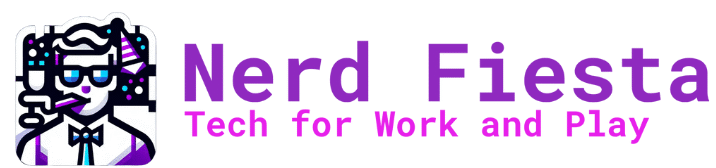While editing my Chrome browser bookmarks that I save in the Bookmarks bar area, I accidentally deleted a folder that had several bookmarked websites inside of it. That bookmarks bar area along the top of an open Chrome browser page sees a lot of use by me and I frequently edit what is there.
Well, I deleted an entire folder while trying to delete just one item within the folder. Thankfully I found a way to recover my deleted bookmark in Chrome. You use the undo shortcut keyboard command (Ctrl + Z on a Windows systems) from within the Bookmark Manager. I was able to repeat the process with Brave browser as well!
The steps for accessing the Bookmark Manager are pretty easy:
- Go to the three dot menu in the upper corner of your browser
- Choose “Bookmarks” from the menu that opens
- Then, choose “Bookmark Manager” from the next menu that opens
- Once inside the bookmark manger, hit Ctrl + Z to undo your deletion. You should see your deleted bookmark or deleted folder. That’s it! If you don’t see your item(s), open the folders in your bookmark manager where it may be and try Ctrl+Z again. I had to do it a couple times to get my deleted folder to reappear.
By the way, if you are used to saving only individual websites as bookmarks, you might find organization better by using folders as I do. You may collect several individual sites into a folder to save as a bookmark, rather than only adding one page to the Bookmarks bar or Other Bookmarks folders. Just right-click an empty area of the bookmarks bar and choose “add folder”. Give the folder a name and then going forward you may drop links inside the folder to keep similar items together. When you bookmark a site after creating your own folders, you’ll see the folder names in addition to the options of “Bookmarks bar” and “Other bookmarks”.
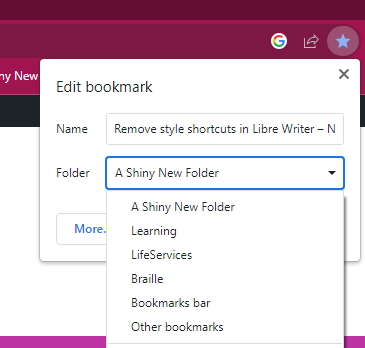
Related or Cited Resources:
- How-To Geek article How to Recover Deleted Bookmarks in Chrome & Firefox (This is a Cluttered Site)