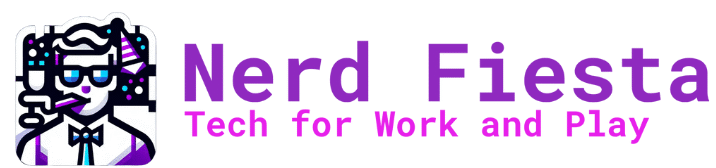If you use an android phone or anything Google, you will probably get a lot of good advice from JR Raphael’s Android Intelligence1 tips. He has a free email newsletter (link below) as well as a subscription model website forum that is very active. A lot of the great tips I find come from the AI newsletter or from his articles at ComputerWorld.
If you use the link below to sign up for the free newsletter (just try it out!), then I get a perk! Win win!
Free Android Intelligence newsletter sign up: https://www.androidintel.net/refer/?rh_ref=patricia96ff
For the subscription site, you may join here: Android Intelligence Platinum
Try the free newsletter and see if it’s something you might like to support in the Platinum site. You may continue with the free newsletter whatever you decide. (I don’t get any money from recommending these resources, but I may get access to a free course if you use my link above to sign up.)
1Android Intelligence is now part of a broader technology offering called The Intelligence which also includes news, tips, and tutorials about the Windows operating system as well as general tech agnostic advice.